How to Fix Images Become Dark After Upload to Blogger - Hallo Dear, djf-xp.blogspot.com, This article that you read this time with the title How to Fix Images Become Dark After Upload to Blogger, We have prepared this article well for you to read and retrieve the information in it. hopefully the contents of we write can be understood by you. Alright, happy reading.
Title : How to Fix Images Become Dark After Upload to Blogger
link : How to Fix Images Become Dark After Upload to Blogger
How to Fix Images Become Dark After Upload to Blogger
I have been stressed for a few weeks with Blogger's image upload feature which always changes the images that I upload to darker colors. So that images that are supposed to match the background or have a good look are corrupted and distorted.
I was confused and upset (haha) until finally I found the source of the problem.
As we know, over the last two months all images uploaded via Blogger are no longer stored separately (independently) on Picasa Web Albums, but have been transferred to one with a Google+ account (see favicon in the browser when you open direct url picture). Try opening it picasaweb.google.com then you will be redirected to your GooglePlus image settings page. While the address picasa.google.com still independent, but all image uploads are also associated with a Google Plus account. Well, besides that, anyone who has or has just created a Google account, including a Blogger account, even though he doesn't intend, will still have a Google+ account by default. In essence, everything related to a Google account will definitely have a Google Plus account. Yeah, the impression is really very pushy!
What is the connection? When you upload images on various Google services, whether through Google+, Blogger, or other services where you can upload images, the storage and settings are default by using a GooglePlus account. Finally, the premise that I got was, all the picture settings, including enhancement image, is on Google+ and no longer separately. And this is responsible for the problem of images uploaded through the post editor to darken or change color! Armed with this, I then searched my Google Plus account and searched for the image settings section. And tadaaa ... the picture after that I uploaded to Blogger no longer goes dark! Obviously the image enhancement settings on Google Plus are the culprits!
How do you fix the picture so it doesn't darken or change color?
2. Click Menu Home in the top left corner and a dropdown menu will appear.
3. Select the "Settings" menu.
4. You will be taken to the setting page for various Google+ features
5. Scroll down to find the "Auto Enhance" feature section.
6. There are 3 options: off, normal, and high quality. The default is normal. Change to off.
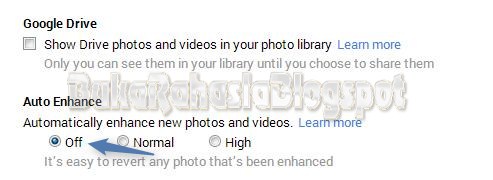
7. Because using ajax, changes to settings will be saved automatically. To make sure it is stored properly, return to the "Home" menu.
8. After that open the Blogger post editor and upload the image as a test.
As where is this post that I use to see whether the uploaded image is still dark / changed color or not, if successful, you will see images that you upload via Blogger will no longer change color or turn dark.
Note: You don't need to re-upload the pictures in the old posts. Everything will return to normal. But the changes do not happen immediately, wait for some time until the process by the Google+ feature is complete.
Thus this brief post and hopefully can help if you have the same problem when uploading images via Blogger Editor post. Have a nice blogging, as always ...
Thus the article How to Fix Images Become Dark After Upload to Blogger
You are now reading the article How to Fix Images Become Dark After Upload to Blogger with the link address https://djf-xp.blogspot.com/2019/10/how-to-fix-images-become-dark-after.html
